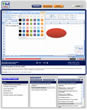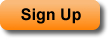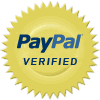This tutorial provides an introduction to adding, editing, and using charts and graphs in Excel 2007. This includes the three main ways to add charts to your workbooks and worksheets, including two keyboard shortcuts, and an overview of how to use the three chart editing tabs that appear after you add a chart or graph in Excel 2007. Some of the topics covered include how to change the chart type...
| Tutorial Length (mm:ss): |
11:52 |
| Microsoft Office Program: |
Microsoft Office Excel |
| |
|
| Keywords: |
training charts graphs introduction overview basic beginner tabs move resize create edit |
This Excel Chart tutorial shows you how to how to create your first chart in Excel 2007. This tutorial covers how to setup your data so that it can be viewed in a chart; multiple different ways to create a chart; and how to edit the chart after it has been created. This tutorial shows you how to make great looking and useful charts in Excel 2007. Creating charts in Excel is covered step by step...
| Tutorial Length (mm:ss): |
12:05 |
| Microsoft Office Program: |
Microsoft Office Excel |
| |
|
| Keywords: |
training create insert chart graph add data excel 2007 setup edit overview learn how to intro bar column pie |
This Excel Graph and Chart tutorial shows you how to insert many different types of charts into Excel. This tutorial covers the two basic ways to add all of the different chart types available in Excel into a spreadsheet. This provides you with a good overview of different chart types in Excel.
| Tutorial Length (mm:ss): |
5:40 |
| Microsoft Office Program: |
Microsoft Office Excel |
| |
|
| Keywords: |
training insert add types data graph chart different create excel make visual how to |
This Excel Chart tutorial shows you how to change a Chartís type after it has already been created in Excel. This will allow you to quickly and easily change charts within a spreadsheet or worksheet without having to recreate them. This tip will save you a lot of time when working with Charts or Graphs in Excel.
| Tutorial Length (mm:ss): |
2:36 |
| Microsoft Office Program: |
Microsoft Office Excel |
| |
|
| Keywords: |
training chart type graph change create excel add use column bar pie pyramid |
This Excel Chart tutorial shows you how to resize and move charts within a spreadsheet. You will learn how to increase or decrease the size of the chart as well as how to put it anywhere within a worksheet in Excel.
| Tutorial Length (mm:ss): |
3:21 |
| Microsoft Office Program: |
Microsoft Office Excel |
| |
|
| Keywords: |
training resize move chart height width graph increase decrease excel make change |
This Excel Chart tutorial shows you how to move charts to other worksheets within a workbook in Excel. Specifically, you will learn how to copy a chart to many worksheets; how to move a chart to another worksheet; and how to move a chart onto a chart sheet. This tutorial will save you a lot of time when you need to organize charts within an Excel workbook.
| Tutorial Length (mm:ss): |
5:31 |
| Microsoft Office Program: |
Microsoft Office Excel |
| |
|
| Keywords: |
training move charts worksheet tab separate another chart sheet excel different resize how to |
This Excel tutorial shows you how to very quickly create a Chart or Graph using a keyboard shortcut in Excel. You will learn how to create a chart within the current worksheet or tab and also within a separate chart tab. These shortcuts will save you a lot of time and increase the speed with which you create spreadsheets in Excel.
| Tutorial Length (mm:ss): |
3:32 |
| Microsoft Office Program: |
Microsoft Office Excel |
| |
|
| Keywords: |
training keyboard shortcut graph chart create excel make quickly insert data |
This tutorial shows you how to change the name of a chart in Excel. The name of a chart is used to reference and identify charts when working with shapes and VBA and macros in Excel. As a result, it is important to give your charts descriptive names. Note that a chart name is different than a chart title and that the chart name is not visible within the actual chart.
| Tutorial Length (mm:ss): |
1:53 |
| Microsoft Office Program: |
Microsoft Office Excel |
| |
|
| Keywords: |
training rename chart change name excel graph |
This Excel Chart tutorial shows you how to arrange charts on top of or behind one another within a worksheet. This allows you to have multiple charts within the same section of a worksheet while displaying the correct or desired chart on top. Basically, you will learn how to arrange multiple overlapping charts in order to have a complete view of a chart. This is a great tutorial to view if you ...
| Tutorial Length (mm:ss): |
5:50 |
| Microsoft Office Program: |
Microsoft Office Excel |
| |
|
| Keywords: |
training arrange charts front back forward excel chart multiple display put order |
This Excel Chart tutorial shows you how to change the default chart type for Excel 2007 and later versions. The default chart type is used when you create a chart using a keyboard shortcut or some other automated means within Excel. This tutorial will help you save time when you have to work with a lot of charts.
| Tutorial Length (mm:ss): |
2:41 |
| Microsoft Office Program: |
Microsoft Office Excel |
| |
|
| Keywords: |
training change default chart type excel 2007 graph default new |
This Excel Chart tutorial shows you where the Size and Properties dialogue box or window is located in Excel 2007 and later versions. Though this seems like a simple task, it has been made considerably more complicated in Excel 2007 and later versions. This tutorial shows you the quick and easy way to get to the Size and Properties window.
| Tutorial Length (mm:ss): |
2:24 |
| Microsoft Office Program: |
Microsoft Office Excel |
| |
|
| Keywords: |
training size properties window excel 2007 dialogue box open view locate find |
This Excel Chart tutorial shows you how to prevent a chart from being printed in Excel 2007 and later versions. This allows you to still view charts within the spreadsheet but prevent or stop them from appearing when the spreadsheet is printed.
| Tutorial Length (mm:ss): |
2:23 |
| Microsoft Office Program: |
Microsoft Office Excel |
| |
|
| Keywords: |
training prevent stop print chart printing excel 2007 allow not |
This Excel Chart tutorial shows you how to lock the aspect ratio for a chart in Excel 2007 and later version. The aspect ratio is the height compared to the width of a chart and this is a very important concept when you go to resize a chart in Excel. By learning how to lock or keep the aspect ratio of a chart constant, you will be able to retain the overall look of your chart regardless of its s...
| Tutorial Length (mm:ss): |
3:47 |
| Microsoft Office Program: |
Microsoft Office Excel |
| |
|
| Keywords: |
training lock aspect ratio resize chart excel 2007 change retain size height width relative |
This Excel Chart tutorial shows you how to align a chart in Excel 2007 and later perfectly with any cell, row, or column within the worksheet. This tutorial shows you a feature that makes positioning a chart within the worksheet easy. You will learn how to quickly align, position, and resize, all of your charts evenly and professionally throughout the worksheet.
| Tutorial Length (mm:ss): |
3:21 |
| Microsoft Office Program: |
Microsoft Office Excel |
| |
|
| Keywords: |
training align chart cell row grid column excel resize move position easily |
This tutorial shows you how to add a title to a Chart in Excel. Titles allow users to quickly and easily know what is contained within a chart in Excel. This tutorial shows you how to add and edit a title for a chart in Excel. Adding a title to a chart in Excel is one of the easiest things you can do to make your spreadsheets easier to read and understand. Also, formatting options for a chart ...
| Tutorial Length (mm:ss): |
3:28 |
| Microsoft Office Program: |
Microsoft Office Excel |
| |
|
| Keywords: |
training title chart add insert edit change excel title move format graph |
This tutorial shows you how to add X and Y (horizontal and vertical) axis labels or titles to a chart in Excel. Axis titles allow you to better understand the specific data or units that are being displayed within a chart. As well, this tutorial shows you how to edit, move, and format X and Y axis labels within charts in Excel.
| Tutorial Length (mm:ss): |
5:24 |
| Microsoft Office Program: |
Microsoft Office Excel |
| |
|
| Keywords: |
training axis titles labels x y horizontal vertical chart graph excel 2007 |
This tutorial shows you how to add a legend to a Chart in Excel. Legends make charts much easier to read and allow you to know what is being displayed within a chart. This tutorial covers how to add or insert a legend as well as how to change the position of the legend within a chart in Excel.
| Tutorial Length (mm:ss): |
4:02 |
| Microsoft Office Program: |
Microsoft Office Excel |
| |
|
| Keywords: |
training legend chart add insert change excel graph move resize |
This tutorial shows you how to insert data labels into charts in Excel. Data labels tell you the exact value of an entity in a chart. This can make a chart easier to read because it allows you to quickly and easily read the values that are otherwise being visually displayed within a chart. This tutorial also shows you how to move, edit, customize, and format data labels for charts in Excel.
| Tutorial Length (mm:ss): |
5:57 |
| Microsoft Office Program: |
Microsoft Office Excel |
| |
|
| Keywords: |
training labels titles chart data series columns bars excel 2007 graph insert add |
This tutorial shows you how to add a trendline to a chart or graph in Excel. Trendlines are statistical tools that are used in charts in order to better understand the overall trend of an otherwise unclear set of data. This tutorial covers how to add a trendline to a chart in Excel, how to format a trendline, and how to remove a trendline from a chart in Excel.
| Tutorial Length (mm:ss): |
3:25 |
| Microsoft Office Program: |
Microsoft Office Excel |
| |
|
| Keywords: |
training trendline trend line chart graph excel 2007 add insert edit use statistics |
This tutorial shows you how to add vertical gridlines to a chart in Excel. Vertical gridlines are gridlines that go up and down instead of left and right. These gridlines can be very helpful when trying to visually segment data in a chart in Excel. This tutorial covers how to add and how to remove vertical gridlines from a chart in Excel.
| Tutorial Length (mm:ss): |
3:23 |
| Microsoft Office Program: |
Microsoft Office Excel |
| |
|
| Keywords: |
training gridlines vertical chart graph excel 2007 display add insert |
This tutorial shows you how to add or remove horizontal and vertical gridlines from a chart in Excel. Gridlines are the lines that appear behind the chart in Excel. Gridlines can make a chart easier to read and understand but they can also make a chart harder read and understand. Therefore, this tutorial covers in depth how to add, remove, and edit gridlines in charts in Excel.
| Tutorial Length (mm:ss): |
4:17 |
| Microsoft Office Program: |
Microsoft Office Excel |
| |
|
| Keywords: |
training gridlines add remove horizontal vertical chart graph excel 2007 insert display |
This tutorial shows you how to remove or delete just about everything from a chart in Excel. This includes removing chart labels, titles, text, and the legend. This tutorial shows you how to clean up the appearance of the chart and how to make it better blend in with your Excel spreadsheet. You will also learn how to input or restore every element that you delete or remove from the chart. This...
| Tutorial Length (mm:ss): |
5:45 |
| Microsoft Office Program: |
Microsoft Office Excel |
| |
|
| Keywords: |
training remove delete labels titles legend chart excel 2007 graph |
This tutorial shows you how to move the legend within a Chart in Excel. You will learn how to put the legend above, below, to the left, and to the right of the data within a chart. And, you will also learn how to incrementally move a legend anywhere within a chart. This tutorial covers everything you need to know about moving the legend within a chart in Excel.
| Tutorial Length (mm:ss): |
3:03 |
| Microsoft Office Program: |
Microsoft Office Excel |
| |
|
| Keywords: |
training legend move chart edit add insert change excel graph resize |
This tutorial shows you how to reverse the direction of the X (horizontal) axis in a chart in Excel. Reversing the X axis means that data will be displayed from right to left instead of from the default left to right. Also, the Y axis will then be on the right side of the chart instead of the left side of the chart. If you perform data analysis with charts in Excel, knowing how to reverse or fl...
| Tutorial Length (mm:ss): |
2:08 |
| Microsoft Office Program: |
Microsoft Office Excel |
| |
|
| Keywords: |
training reverse x axis horizontal axis chart graph excel 2007 reverse turn flip |
This Chart Formatting Tutorial in Excel shows you how to change the background color of a chart in Excel. You will learn how to format the Chart Area and the Plot Area of a chart. The formatting features explained in this tutorial include adding different colors to the background; using gradients (colors that fade into other colors) for the background; adding pictures to the background; adding t...
| Tutorial Length (mm:ss): |
9:38 |
| Microsoft Office Program: |
Microsoft Office Excel |
| |
|
| Keywords: |
training background color chart effect picture gradient affect excel transparent transparency graph format formatting |
This Excel chart formatting tutorial shows you how to quickly add professional looking formatting to a chart in Excel. This tutorial covers a few different formatting features and tips that you can combine in order to get a very good looking chart with just a few mouse clicks. This is a great tutorial to view when you are learning about formatting charts in Excel.
| Tutorial Length (mm:ss): |
5:15 |
| Microsoft Office Program: |
Microsoft Office Excel |
| |
|
| Keywords: |
training format styles chart appearance professional good looking excel tips tricks graph formatting quick fast easy |
This Chart Formatting tutorial for Excel shows you how to format the text within a chart in Excel. You will learn how to change the size, color, font, and more for all text that is contained within a chart in Excel. This is a great tutorial to watch if you need to make formatting changes to the text in a chartís title, legend, X axis, Y axis, or anywhere else within a chart.
| Tutorial Length (mm:ss): |
4:06 |
| Microsoft Office Program: |
Microsoft Office Excel |
| |
|
| Keywords: |
training format text font chart excel size color bold italics size format formatting graph |
This Excel Chart Formatting tutorial shows you how to add effects to the text within a chart. You will learn how to edit the effects of a chartís title, legend, X axis labels and title, Y axis labels and title, and any other text within a chart in Excel. This tutorial shows you everything you need to know to change the appearance of text within a chart in Excel.
| Tutorial Length (mm:ss): |
5:58 |
| Microsoft Office Program: |
Microsoft Office Excel |
| |
|
| Keywords: |
training effects format text font chart excel color special shadow reflection quick easy format formatting graph |
This Excel Chart Tutorial shows you how to make a 3-D chart in Excel. This tutorial will show you how to make a 3-D chart from scratch as well as how to turn a 2-D chart into a 3-D chart. Also, you will learn about some of the main formatting and layout features related to 3-D charts in Excel. This is the tutorial that you need to watch if you want to create 3-D charts in Excel.
| Tutorial Length (mm:ss): |
6:11 |
| Microsoft Office Program: |
Microsoft Office Excel |
| |
|
| Keywords: |
training 3d 3-d chart in excel three dimensional 3 make create insert type edit |
This Excel chart formatting tutorial shows you how to remove the border or outline that appears around a chart in Excel. This border appears by default and can get in the way of a coherent theme or style within the worksheet. Thankfully, this tutorial shows you how to quickly and easily get rid of the border around a chart in Excel.
| Tutorial Length (mm:ss): |
2:06 |
| Microsoft Office Program: |
Microsoft Office Excel |
| |
|
| Keywords: |
training border outline remove chart excel format formatting graph |
This Excel Chart tutorial shows you how to add a hover effect to a chart in Excel. This effect makes it so that a chart looks like it is hovering or floating above a worksheet in Excel. This is a great formatting feature to use to make charts and spreadsheet data more interesting to read. This tutorial also covers some other similar formatting features for charts in Excel.
| Tutorial Length (mm:ss): |
3:03 |
| Microsoft Office Program: |
Microsoft Office Excel |
| |
|
| Keywords: |
training hover hovering effect affect chart excel float floating add insert create format formatting |
This Chart Formatting tutorial for Excel shows you how to vary the colors of a column, bar, pie slice, or any series of data points within a chart in Excel. You will learn the quick and easy way to either vary colors or get the same colors for data points within a chart. This means that you will be able to change a series of one color columns into a series of different colored columns, turn all ...
| Tutorial Length (mm:ss): |
4:34 |
| Microsoft Office Program: |
Microsoft Office Excel |
| |
|
| Keywords: |
training vary data point column colors alternate change alternate chart pie slice bar excel graph |
This Chart Formatting tutorial for Excel shows you how to change the color of a single data point within a chart. A data point is a column, bar, pie slice, or any other element of the data series. In this tutorial, you will learn how to change an individual data point without changing anything else. For instance, this allows you to make a particular column stand out within a chart. This is a ve...
| Tutorial Length (mm:ss): |
5:35 |
| Microsoft Office Program: |
Microsoft Office Excel |
| |
|
| Keywords: |
training change color single column bar pie slice chart excel graph data point isolate |
This Chart tutorial for Excel shows you how to make a chart invisible or hidden. You will learn how to toggle the visibility of a chart in Excel. This is a very helpful feature to use if you donít want a user to be able to see all of the charts within a worksheet or when you just want to clean up the appearance of a worksheet without actually deleting any charts.
| Tutorial Length (mm:ss): |
2:45 |
| Microsoft Office Program: |
Microsoft Office Excel |
| |
|
| Keywords: |
training make invisible visible chart excel disappear hidden hide visibility graph |
This tutorial shows you how to make a Pie Chart in Excel 2007 and later. Pie charts allow you to view the contribution of each value to a total using a chart. In this tutorial, you will learn how to setup your data for a pie chart; how to create a pie chart; and how to format and edit a pie chart in Excel. This tutorial covers everything that you need to know in order to make a pie chart in Exc...
| Tutorial Length (mm:ss): |
7:10 |
| Microsoft Office Program: |
Microsoft Office Excel |
| |
|
| Keywords: |
training create pie chart excel 2007 use make how to graph chart pie |
This Excel Chart tutorial shows you how to setup your data so that it can be viewed within a pie chart in Excel. This is a comprehensive explanation of what you need to do with your data in order to make a pie chart in Excel. This tutorial covers the types of data that can be put into a pie chart and how that data must be arranged in order to be plotted within a pie chart. As well, a number of ...
| Tutorial Length (mm:ss): |
7:35 |
| Microsoft Office Program: |
Microsoft Office Excel |
| |
|
| Keywords: |
training setup data pie chart excel arrange put aggregate types create graph |
This Excel Chart tutorial shows you how to create an Exploded Pie Chart in Excel 2007 and later. An exploded pie chart is one where all of the pie slices have space between them. This allows you to better view the size and data for each individual pie slice within the chart. This tutorial covers everything that you need to know to make an exploded pie chart in Excel.
| Tutorial Length (mm:ss): |
2:49 |
| Microsoft Office Program: |
Microsoft Office Excel |
| |
|
| Keywords: |
training exploded pie chart create excel 2007 make slices separate apart break explode |
This Excel Chart tutorial shows you how to explode or pull out a pie slice from a pie chart in Excel. Exploding a pie slice means that the slice or piece will be pulled out and away from the rest of the pie chart. This enables you to better focus on a particular data point within a pie chart. This tutorial covers all of the steps needed to explode any slice within a pie chart in Excel.
| Tutorial Length (mm:ss): |
2:54 |
| Microsoft Office Program: |
Microsoft Office Excel |
| |
|
| Keywords: |
training explode pie slice chart excel 2007 pull out remove detach slice graph piece |
This Excel Chart tutorial shows you how to rotate or spin a pie chart in Excel. This allows you to change the way a pie chart is positioned within the chart and allows you to precisely line up the pie slices. This is a great tutorial to view if you want to make sure that your pie chart looks perfect. Every step needed to rotate or spin a pie chart in Excel is covered in this tutorial.
| Tutorial Length (mm:ss): |
2:13 |
| Microsoft Office Program: |
Microsoft Office Excel |
| |
|
| Keywords: |
training rotate turn pie chart spin excel 2007 move rotate graph |