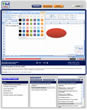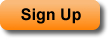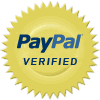Search Results for Microsoft Office Training Tutorials
This tutorial provides an introduction to adding, editing, and using charts and graphs in Excel 2007. This includes the three main ways to add charts to your workbooks and worksheets, including two keyboard shortcuts, and an overview of how to use the three chart editing tabs that appear after you add a chart or graph in Excel 2007. Some of the topics covered include how to change the chart type, remove elements from the chart, change the chart title, and adding some basic effects and formatting to charts.
| Tutorial Length (mm:ss): |
11:52 |
| Microsoft Office Program: |
Microsoft Office Excel |
This tutorial provides a general overview of the graphics and effects that are new in Excel 2007 for things such as pictures, wordart, shapes, charts, and graphs.
| Tutorial Length (mm:ss): |
5:15 |
| Microsoft Office Program: |
Microsoft Office Excel |
This Excel Chart tutorial shows you how to change a Chartís type after it has already been created in Excel. This will allow you to quickly and easily change charts within a spreadsheet or worksheet without having to recreate them. This tip will save you a lot of time when working with Charts or Graphs in Excel.
| Tutorial Length (mm:ss): |
2:36 |
| Microsoft Office Program: |
Microsoft Office Excel |
Learn how to get to the tabs or menus in Excel that allow you to edit charts, graphs, pivot tables, shapes, pictures, and more. These tabs are initially hidden and only appear when you select an item to which the tabs pertain. This tutorial shows you how to insert some of these items and how to access the hidden tabs for these items.
| Tutorial Length (mm:ss): |
2:46 |
| Microsoft Office Program: |
Microsoft Office Excel |
Learn how to use Cell Styles and Themes in Excel 2007 in order to make great looking spreadsheets that have consistent formatting elements. This tutorial provides an overview of the built in themes and cell styles that are in Excel 2007 and shows you how to apply these styles and themes. You will also see that themes in Excel 2007 change everything from font styles and colors to the look and appearance of charts and graphs.
| Tutorial Length (mm:ss): |
5:13 |
| Microsoft Office Program: |
Microsoft Office Excel |
This Excel Chart tutorial shows you how to arrange charts on top of or behind one another within a worksheet. This allows you to have multiple charts within the same section of a worksheet while displaying the correct or desired chart on top. Basically, you will learn how to arrange multiple overlapping charts in order to have a complete view of a chart. This is a great tutorial to view if you work with a lot of charts in worksheets in Excel.
| Tutorial Length (mm:ss): |
5:50 |
| Microsoft Office Program: |
Microsoft Office Excel |
This Excel Chart tutorial shows you how to move charts to other worksheets within a workbook in Excel. Specifically, you will learn how to copy a chart to many worksheets; how to move a chart to another worksheet; and how to move a chart onto a chart sheet. This tutorial will save you a lot of time when you need to organize charts within an Excel workbook.
| Tutorial Length (mm:ss): |
5:31 |
| Microsoft Office Program: |
Microsoft Office Excel |
This Excel Chart tutorial shows you how to how to create your first chart in Excel 2007. This tutorial covers how to setup your data so that it can be viewed in a chart; multiple different ways to create a chart; and how to edit the chart after it has been created. This tutorial shows you how to make great looking and useful charts in Excel 2007. Creating charts in Excel is covered step by step in this tutorial. This is a must view tutorial for anyone new to charts in Excel. You will know how to make, edit, and augment charts in Excel 2007 and later after viewing this tutorial.
| Tutorial Length (mm:ss): |
12:05 |
| Microsoft Office Program: |
Microsoft Office Excel |
This tutorial shows you how to change the name of a chart in Excel. The name of a chart is used to reference and identify charts when working with shapes and VBA and macros in Excel. As a result, it is important to give your charts descriptive names. Note that a chart name is different than a chart title and that the chart name is not visible within the actual chart.
| Tutorial Length (mm:ss): |
1:53 |
| Microsoft Office Program: |
Microsoft Office Excel |
This Excel Chart tutorial shows you how to resize and move charts within a spreadsheet. You will learn how to increase or decrease the size of the chart as well as how to put it anywhere within a worksheet in Excel.
| Tutorial Length (mm:ss): |
3:21 |
| Microsoft Office Program: |
Microsoft Office Excel |
This Excel Chart Tutorial shows you how to make a 3-D chart in Excel. This tutorial will show you how to make a 3-D chart from scratch as well as how to turn a 2-D chart into a 3-D chart. Also, you will learn about some of the main formatting and layout features related to 3-D charts in Excel. This is the tutorial that you need to watch if you want to create 3-D charts in Excel.
| Tutorial Length (mm:ss): |
6:11 |
| Microsoft Office Program: |
Microsoft Office Excel |
This Chart tutorial for Excel shows you how to make a chart invisible or hidden. You will learn how to toggle the visibility of a chart in Excel. This is a very helpful feature to use if you donít want a user to be able to see all of the charts within a worksheet or when you just want to clean up the appearance of a worksheet without actually deleting any charts.
| Tutorial Length (mm:ss): |
2:45 |
| Microsoft Office Program: |
Microsoft Office Excel |
This tutorial shows you how to insert data labels into charts in Excel. Data labels tell you the exact value of an entity in a chart. This can make a chart easier to read because it allows you to quickly and easily read the values that are otherwise being visually displayed within a chart. This tutorial also shows you how to move, edit, customize, and format data labels for charts in Excel.
| Tutorial Length (mm:ss): |
5:57 |
| Microsoft Office Program: |
Microsoft Office Excel |
This Excel Chart tutorial shows you how to add a hover effect to a chart in Excel. This effect makes it so that a chart looks like it is hovering or floating above a worksheet in Excel. This is a great formatting feature to use to make charts and spreadsheet data more interesting to read. This tutorial also covers some other similar formatting features for charts in Excel.
| Tutorial Length (mm:ss): |
3:03 |
| Microsoft Office Program: |
Microsoft Office Excel |
This tutorial shows you how to add a trendline to a chart or graph in Excel. Trendlines are statistical tools that are used in charts in order to better understand the overall trend of an otherwise unclear set of data. This tutorial covers how to add a trendline to a chart in Excel, how to format a trendline, and how to remove a trendline from a chart in Excel.
| Tutorial Length (mm:ss): |
3:25 |
| Microsoft Office Program: |
Microsoft Office Excel |
This tutorial shows you how to add a legend to a Chart in Excel. Legends make charts much easier to read and allow you to know what is being displayed within a chart. This tutorial covers how to add or insert a legend as well as how to change the position of the legend within a chart in Excel.
| Tutorial Length (mm:ss): |
4:02 |
| Microsoft Office Program: |
Microsoft Office Excel |
This Excel Graph and Chart tutorial shows you how to insert many different types of charts into Excel. This tutorial covers the two basic ways to add all of the different chart types available in Excel into a spreadsheet. This provides you with a good overview of different chart types in Excel.
| Tutorial Length (mm:ss): |
5:40 |
| Microsoft Office Program: |
Microsoft Office Excel |
This tutorial shows you how to automatically run a Macro or VBA code before a spreadsheet or workbook is printed from Excel. Specifically, you will learn how to run a Macro after a user hits the print button or keyboard shortcut but before the spreadsheet is actually printed. This allows you to do things such as run code to automatically format a worksheet for printing, or prevent charts and pictures from printing, or hide certain data from printing, etc.
| Tutorial Length (mm:ss): |
5:00 |
| Microsoft Office Program: |
Microsoft Office Excel |
This tutorial shows you how to make a Pie Chart in Excel 2007 and later. Pie charts allow you to view the contribution of each value to a total using a chart. In this tutorial, you will learn how to setup your data for a pie chart; how to create a pie chart; and how to format and edit a pie chart in Excel. This tutorial covers everything that you need to know in order to make a pie chart in Excel.
| Tutorial Length (mm:ss): |
7:10 |
| Microsoft Office Program: |
Microsoft Office Excel |
This Excel chart formatting tutorial shows you how to quickly add professional looking formatting to a chart in Excel. This tutorial covers a few different formatting features and tips that you can combine in order to get a very good looking chart with just a few mouse clicks. This is a great tutorial to view when you are learning about formatting charts in Excel.
| Tutorial Length (mm:ss): |
5:15 |
| Microsoft Office Program: |
Microsoft Office Excel |
This Excel Chart tutorial shows you how to prevent a chart from being printed in Excel 2007 and later versions. This allows you to still view charts within the spreadsheet but prevent or stop them from appearing when the spreadsheet is printed.
| Tutorial Length (mm:ss): |
2:23 |
| Microsoft Office Program: |
Microsoft Office Excel |
This Excel Chart tutorial shows you how to change the default chart type for Excel 2007 and later versions. The default chart type is used when you create a chart using a keyboard shortcut or some other automated means within Excel. This tutorial will help you save time when you have to work with a lot of charts.
| Tutorial Length (mm:ss): |
2:41 |
| Microsoft Office Program: |
Microsoft Office Excel |
This tutorial shows you how to add X and Y (horizontal and vertical) axis labels or titles to a chart in Excel. Axis titles allow you to better understand the specific data or units that are being displayed within a chart. As well, this tutorial shows you how to edit, move, and format X and Y axis labels within charts in Excel.
| Tutorial Length (mm:ss): |
5:24 |
| Microsoft Office Program: |
Microsoft Office Excel |
This tutorial shows you how to add or remove horizontal and vertical gridlines from a chart in Excel. Gridlines are the lines that appear behind the chart in Excel. Gridlines can make a chart easier to read and understand but they can also make a chart harder read and understand. Therefore, this tutorial covers in depth how to add, remove, and edit gridlines in charts in Excel.
| Tutorial Length (mm:ss): |
4:17 |
| Microsoft Office Program: |
Microsoft Office Excel |
This Excel Chart tutorial shows you how to align a chart in Excel 2007 and later perfectly with any cell, row, or column within the worksheet. This tutorial shows you a feature that makes positioning a chart within the worksheet easy. You will learn how to quickly align, position, and resize, all of your charts evenly and professionally throughout the worksheet.
| Tutorial Length (mm:ss): |
3:21 |
| Microsoft Office Program: |
Microsoft Office Excel |
This tutorial shows you how to reverse the direction of the X (horizontal) axis in a chart in Excel. Reversing the X axis means that data will be displayed from right to left instead of from the default left to right. Also, the Y axis will then be on the right side of the chart instead of the left side of the chart. If you perform data analysis with charts in Excel, knowing how to reverse or flip the X axis in a chart will be very helpful. This tutorial thoroughly covers how to reverse the direction of the X axis for a chart in Excel.
| Tutorial Length (mm:ss): |
2:08 |
| Microsoft Office Program: |
Microsoft Office Excel |
This Excel Chart tutorial shows you how to lock the aspect ratio for a chart in Excel 2007 and later version. The aspect ratio is the height compared to the width of a chart and this is a very important concept when you go to resize a chart in Excel. By learning how to lock or keep the aspect ratio of a chart constant, you will be able to retain the overall look of your chart regardless of its size within the worksheet.
| Tutorial Length (mm:ss): |
3:47 |
| Microsoft Office Program: |
Microsoft Office Excel |
This Chart Formatting tutorial for Excel shows you how to vary the colors of a column, bar, pie slice, or any series of data points within a chart in Excel. You will learn the quick and easy way to either vary colors or get the same colors for data points within a chart. This means that you will be able to change a series of one color columns into a series of different colored columns, turn all pie slices into the same color, and so on, all with just a few mouse clicks.
| Tutorial Length (mm:ss): |
4:34 |
| Microsoft Office Program: |
Microsoft Office Excel |