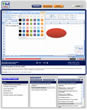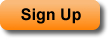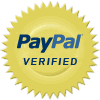Overview of the New Excel 2007 Interface
This tutorial provides an overview of the main features of the new Excel 2007 interface. The features covered in this tutorial include the Ribbon Menu, the Office Button, and the Quick Access Toolbar. This is not an in depth tutorial for any of the features listed but is instead an introduction to these features.
| Tutorial Length (mm:ss): |
4:36 |
Sign Up to View Tutorials
|
| Downloadable Files: |
No |
| Microsoft Office Program: |
Microsoft Office Excel |
| |
|
| Keywords: |
training overview new excel 2007 interface menus ribbon office button toolbar |
This tutorial provides you with an in-depth look at using the Ribbon Menu in Excel 2007. This is a great tutorial for people just starting out in Excel or for those who are looking to better understand how to use the Ribbon Menu or to find out where everything is on the Ribbon Menu. This tutorial includes an explanation of where everything is located on the Ribbon Menu; how to find commands on the Ribbon Menu; how to find more commands using old-style dialog boxes; how to resize the Ribbon Menu; how to hide or minimize the Ribbon Menu; and how to add and remove the Develop tab, which is for advanced users of Excel.
| Tutorial Length (mm:ss): |
12:37 |
| Microsoft Office Program: |
Microsoft Office Excel |
| |
|
| Keywords: |
training ribbon menu excel 2007 overview introduction explanation how to use hide navigate view |
Open old style Excel 2003 dialog boxes in Excel 2007. This feature allows you to work in a perhaps slightly more familiar interface and also allows you to have access to more functions and features than are available on the Ribbon Menu.
| Tutorial Length (mm:ss): |
2:48 |
| Microsoft Office Program: |
Microsoft Office Excel |
| |
|
| Keywords: |
training open dialog dialogue box old style excel 2003 windows |
This tutorial provides a comprehensive overview of the Quick Access Toolbar in Excel 2007. You will learn how to add commands to the Quick Access Toolbar; how to rearrange these commands; how to add entire groups or boxes of commands to the Toolbar; how to move the Quick Access Toolbar; how to hide the Quick Access Toolbar; and how to add drop down menus to the Quick Access Toolbar. All you need to know about the Quick Access Toolbar is contained in this tutorial.
| Tutorial Length (mm:ss): |
8:10 |
| Microsoft Office Program: |
Microsoft Office Excel |
| |
|
| Keywords: |
training using quick access toolbar overview add remove move hide customize items |
General overview of the tabs and options contained within the Excel Options Menu.
| Tutorial Length (mm:ss): |
4:09 |
| Microsoft Office Program: |
Microsoft Office Excel |
| |
|
| Keywords: |
training excel options menu overview functionality change settings security interface |
This tutorial covers using Excel 2003 keyboard shortcuts in Excel 2007 and also how to use the new system of keyboard shortcuts specific to Excel 2007.
| Tutorial Length (mm:ss): |
3:03 |
| Microsoft Office Program: |
Microsoft Office Excel |
| |
|
| Keywords: |
training keyboard shortcuts excel 2007 |
This tutorial covers using the mini toolbar in Excel 2007 for quick formatting changes and also how to disable the mini toolbar in Excel 2007.
| Tutorial Length (mm:ss): |
3:16 |
| Microsoft Office Program: |
Microsoft Office Excel |
| |
|
| Keywords: |
training minitoolbar mini toolbar disable use format excel 2007 |
This is an overview of the new Live Preview feature in Excel 2007. This feature allows you to view what a formatting change will look like before you finalize that formatting change. This tutorial also shows you how to disable Live Preview in Excel.
| Tutorial Length (mm:ss): |
3:43 |
| Microsoft Office Program: |
Microsoft Office Excel |
| |
|
| Keywords: |
training live preview excel 2007 visual interface disable |
Expand the Name Box and Formula Bar in Excel 2007. This tutorial shows you how to increase the size of the name box and formula bar in Excel 2007 and also how to completely remove or hide the name box and formula bar.
| Tutorial Length (mm:ss): |
1:59 |
| Microsoft Office Program: |
Microsoft Office Excel |
| |
|
| Keywords: |
training expand formula bar name box hide increase size excel 2007 |
Learn how to add blank worksheets, add custom workbooks, rename worksheets and tabs, and also how to add and remove color from worksheet tabs in Excel 2007. This tutorial is a general explanation of how to add and remove worksheet elements from your workbook in Excel 2007 and also how to download pre-made custom worksheets and workbooks from Microsoft Online via the Excel interface.
| Tutorial Length (mm:ss): |
2:51 |
| Microsoft Office Program: |
Microsoft Office Excel |
| |
|
| Keywords: |
training quickly create add rename worksheets tabs add color custom workbook microsoft online |
Learn how to hide almost all of the Excel 2007 interface and window. Some of the parts of the window that you can hide include the: Ribbon Menu, Quick Access Toolbar, Row and Column Headings, Scroll Bars, Sheet tabs, and more.
| Tutorial Length (mm:ss): |
7:55 |
| Microsoft Office Program: |
Microsoft Office Excel |
| |
|
| Keywords: |
training hide excel 2007 interface parts ribbon menu headings tabs quick access toolbar |