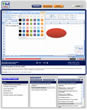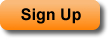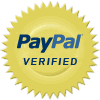Show the Excel UserForm Toolbox
This Excel UserForm tutorial shows you how to view the toolbox that allows you to add elements to a UserForm. This toolbox is normally visible in the VBA Editor window; however, it is very easy to accidentally close, and, when closed, you aren’t going to be able to add design elements to your form. This tutorial shows you the steps required to get the toolbox window back within the VBA editor window.
| Tutorial Length (mm:ss): |
1:50 |
Sign Up to View Tutorials
|
| Downloadable Files: |
No |
| Microsoft Office Program: |
Microsoft Office Excel |
| |
|
| Keywords: |
training toolbox userform excel show insert elements button item window box user form view |
This Excel UserForm tutorial shows you how to add a text label to a UserForm in Excel. A label is just text that you can put into a UserForm in order to tell a user what to input and where to input it. Labels are essentially all of the text that you see within a UserForm. This tutorial shows you how to add labels and change the display text of labels in a UserForm.
| Tutorial Length (mm:ss): |
4:34 |
| Microsoft Office Program: |
Microsoft Office Excel |
| |
|
| Keywords: |
training text label userform excel user form text |
This Excel UserForm tutorial shows you how to add a tip to the UserForm that will appear when you hover over a control, such as a TextBox, CommandButton, etc. This feature allows you to save space on the UserForm by putting any helpful or auxiliary text or tips into a box that only appears when you hover over a specified UserForm control.
| Tutorial Length (mm:ss): |
4:00 |
| Microsoft Office Program: |
Microsoft Office Excel |
| |
|
| Keywords: |
training tip text hover userform control excel user form tips text help |
This Excel UserForm tutorial shows you how to remove the extra spaces from the left of a TextBox. By default, UserForm TextBox’s contain an extra space or margin to the left of any text that is input into it. This can be very annoying and does not look professional. Note, removing this extra space is sometimes referred to as ‘left justifying’ the text within a TextBox.
| Tutorial Length (mm:ss): |
2:41 |
| Microsoft Office Program: |
Microsoft Office Excel |
| |
|
| Keywords: |
training left justify spaces textbox userform excel remove extra space text box user form |
This Excel UserForm tutorial shows you how to limit the number of characters that a user can enter into a TextBox control within a UserForm. This is a form of data validation and allows you to prevent incorrect values from being input into the form. Note, this tutorial does not show you how to prevent certain text or numbers from being entered into a TextBox; users will still be able to enter any character into the TextBox, but they will be limited by how many characters they can input.
| Tutorial Length (mm:ss): |
3:21 |
| Microsoft Office Program: |
Microsoft Office Excel |
| |
|
| Keywords: |
training limit max characters length textbox userform excel text box user form maximum |
This Excel VBA UserForm tutorial shows you how to separate VBA code from the UserForm. It is a best practice to separate all of the functional VBA code from the VBA code that is required directly by the form. Doing this, you will have more structured code that is easier to follow and easier to maintain. This tutorial covers all of the steps that you need to follow in order to take existing code from the UserForm and put it into a module. There are a number of steps required in this process, including changing specific areas of the VBA code, and this tutorial covers each step thoroughly.
| Tutorial Length (mm:ss): |
10:21 |
| Microsoft Office Program: |
Microsoft Office Excel |
| |
|
| Keywords: |
training separate vba userform code excel module break split vbe best practices name |
This Excel UserForm tutorial shows you how to prevent a user from typing incorrect or wrong values into a ComboBox in a UserForm. This will allow you to prevent a user from being able to enter a value into a ComboBox that is not actually listed within it. This method is a very easy way to implement data validation and allows you to validate data without any VBA code on the backend.
| Tutorial Length (mm:ss): |
4:11 |
| Microsoft Office Program: |
Microsoft Office Excel |
| |
|
| Keywords: |
training combobox userform prevent values entered excel validate data validation insert stop |
This Excel VBA UserForm tutorial shows you how to automatically close a UserForm after an action has occurred within the form. This action can be anything from the user submitting data through the form to the user saving data from the form and so on. Basically, you will learn how to programmatically close the UserForm at any time during the execution of code within the form. This will allow you to prevent data from being entered more than once because you can close the form after it has been filled out. This is a great tip for making your UserForms more user-friendly.
| Tutorial Length (mm:ss): |
5:00 |
| Microsoft Office Program: |
Microsoft Office Excel |
| |
|
| Keywords: |
training close userform automatically after exit excel after action unload cancel |
This Excel UserForm tutorial shows you how to change the color of everything within a UserForm. You will learn how to change the color of a TextBox, ComboBox, ListBox, the entire UserForm, and anything else that you can put into a UserForm. Adding color to your UserForms is a great way to make them stand out or blend in with your worksheet and this tutorial explains everything that you need to know about it.
| Tutorial Length (mm:ss): |
5:24 |
| Microsoft Office Program: |
Microsoft Office Excel |
| |
|
| Keywords: |
training color background userform controls excel button input text box list change |
This Excel UserForm tutorial shows you how to set an image as the background for a UserForm. You will learn how to insert the image and how to change the position and resizing attributes of the image within the form. Also, this tutorial explains all of the steps that you need to go through in order to make a professional looking custom background image for your form. Doing this, you will be able to have professional looking UserForms.
| Tutorial Length (mm:ss): |
5:41 |
| Microsoft Office Program: |
Microsoft Office Excel |
| |
|
| Keywords: |
training picture image userform background excel user form photo gradient professional picture photo |
This Excel UserForm tutorial shows you how to get values from a UserForm. You will learn how to get the values that a user inputs into the controls within a form and then how to do whatever you need with those values. This includes getting the input from a Textbox, ComboBox, ListBox, CheckBox, OptionButton (Radio Button), and ToggleButton. Every step of this process is covered in this tutorial, including how to reference UserForm controls from within the UserForm or from within a separate VBA Module. In addition, this tutorial will cover the types of output that come from different controls within the UserForm.
| Tutorial Length (mm:ss): |
8:10 |
| Microsoft Office Program: |
Microsoft Office Excel |
| |
|
| Keywords: |
training retrieve input values controls userform excel vba user form textbox combobox listbox text data use |