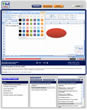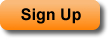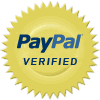Formulas Tab - Quick Access to Functions
Use the new Formulas Tab in Excel 2007 in order to locate functions and to easily insert them into Excel. This feature in Excel 2007 is really helpful when you are not sure exactly which function you want to use or when you are just browsing for functions. Also, entering a function from the Formulas Tab allows you to use the Insert Function feature, which walks you through entering the arguments of the function.
| Tutorial Length (mm:ss): |
4:46 |
Sign Up to View Tutorials
|
| Downloadable Files: |
Yes |
| Microsoft Office Program: |
Microsoft Office Excel |
| |
|
| Keywords: |
training functions excel 2007 formulas tab insert |
Insert complicated functions easily and quickly using the Insert Function feature in Excel. This tutorial shows you how to use this wonderful tool in order to enter functions into Excel. This specific example inserts a Present Value function and a Text Function using the Insert Function feature.
| Tutorial Length (mm:ss): |
6:26 |
| Microsoft Office Program: |
Microsoft Office Excel |
| |
|
| Keywords: |
training easy insert functions complex complicated arguments formulas tab |
This feature of Excel allows you to search for a function like a search engine searches websites; you simply enter some search terms and Excel returns every function similar to your search terms.
| Tutorial Length (mm:ss): |
4:11 |
| Microsoft Office Program: |
Microsoft Office Excel |
| |
|
| Keywords: |
training insert search excel for function quickly |
This tutorial shows you how to combine formulas and functions in Excel. This means the formulas and functions will be in the same cell and will be combined so to speak in order to generate output. This example also includes how to output text with formulas and functions to create output in sentence form.
| Tutorial Length (mm:ss): |
6:27 |
| Microsoft Office Program: |
Microsoft Office Excel |
| |
|
| Keywords: |
training combine formulas functions cell & ampersand concatenate |
Learn how to cut, copy, and paste formulas and functions in Excel. This tutorial includes an explanation of absolute and relative cell references. You will learn how to move formulas and functions around a spreadsheet while preventing parts of the formulas or functions from changing or updating based on the new position of the formula or function. This will allow you to quickly add many formulas or functions to a spreadsheet. You will also learn how to use the keyboard shortcut F4 to quickly change formulas from relative to absolute. This is a must see tutorial for everyone just starting out using formulas and functions in Excel.
| Tutorial Length (mm:ss): |
8:34 |
| Microsoft Office Program: |
Microsoft Office Excel |
| |
|
| Keywords: |
training absolute relative cell references formulas functions cut copy paste move quick fill handle dollar sign f4 |
This tutorial covers proper function usage in Excel. Proper function usage includes separating variables from the functions and formulas in which they are used. Separating the variables from the functions allows you to easily and quickly change the values used in the functions or formulas without having to actually change the functions or formulas themselves.
| Tutorial Length (mm:ss): |
4:27 |
| Microsoft Office Program: |
Microsoft Office Excel |
| |
|
| Keywords: |
training proper function formulas usage separate separating variables arguments link cells |
This tutorial shows you how to combine formulas and functions in Excel. This means the formulas and functions will be in the same cell and will be combined so to speak in order to generate output. This example also includes how to output text with formulas and functions to create output in sentence form.
| Tutorial Length (mm:ss): |
6:27 |
| Microsoft Office Program: |
Microsoft Office Excel |
| |
|
| Keywords: |
training combine formulas functions cell & ampersand concatenate |
This feature of Excel allows you to search for a function like a search engine searches websites; you simply enter some search terms and Excel returns every function similar to your search terms.
| Tutorial Length (mm:ss): |
4:11 |
| Microsoft Office Program: |
Microsoft Office Excel |
| |
|
| Keywords: |
training insert search excel for function quickly |
Insert complicated functions easily and quickly using the Insert Function feature in Excel. This tutorial shows you how to use this wonderful tool in order to enter functions into Excel. This specific example inserts a Present Value function and a Text Function using the Insert Function feature.
| Tutorial Length (mm:ss): |
6:26 |
| Microsoft Office Program: |
Microsoft Office Excel |
| |
|
| Keywords: |
training easy insert functions complex complicated arguments formulas tab |
Learn how to cut, copy, and paste formulas and functions in Excel. This tutorial includes an explanation of absolute and relative cell references. You will learn how to move formulas and functions around a spreadsheet while preventing parts of the formulas or functions from changing or updating based on the new position of the formula or function. This will allow you to quickly add many formulas or functions to a spreadsheet. You will also learn how to use the keyboard shortcut F4 to quickly change formulas from relative to absolute. This is a must see tutorial for everyone just starting out using formulas and functions in Excel.
| Tutorial Length (mm:ss): |
8:34 |
| Microsoft Office Program: |
Microsoft Office Excel |
| |
|
| Keywords: |
training absolute relative cell references formulas functions cut copy paste move quick fill handle dollar sign f4 |
This tutorial covers proper function usage in Excel. Proper function usage includes separating variables from the functions and formulas in which they are used. Separating the variables from the functions allows you to easily and quickly change the values used in the functions or formulas without having to actually change the functions or formulas themselves.
| Tutorial Length (mm:ss): |
4:27 |
| Microsoft Office Program: |
Microsoft Office Excel |
| |
|
| Keywords: |
training proper function formulas usage separate separating variables arguments link cells |
IF statement syntax and usage overview and introduction in Excel. The IF statement is one of the most important functions in Excel; it is used to make decisions and is part of the logical functions in Excel. This function essentially makes decisions based on input. For instance, if A > B do this.
| Tutorial Length (mm:ss): |
7:53 |
| Microsoft Office Program: |
Microsoft Office Excel |
| |
|
| Keywords: |
training introduction overview IF statement syntax function excel logical condition |
Change text in cells to all upper case, lower case, or the proper case using the functions mentioned in this tutorial. These functions are the UPPER(), LOWER(), and PROPER() functions. The proper function simply capitalizes the first letter of each word.
| Tutorial Length (mm:ss): |
2:47 |
| Microsoft Office Program: |
Microsoft Office Excel |
| |
|
| Keywords: |
training change case text upper lower proper functions formulas |